
Reading the Paper Jam Display
If a paper jam occurs during print or copy jobs, the message [Paper JAM] and the location of the paper jam will be displayed on screen.
At this time, the Start LED on the Control panel will turn orange and the machine will not work until the paper jam is properly resolved.
[JAM Position] screen
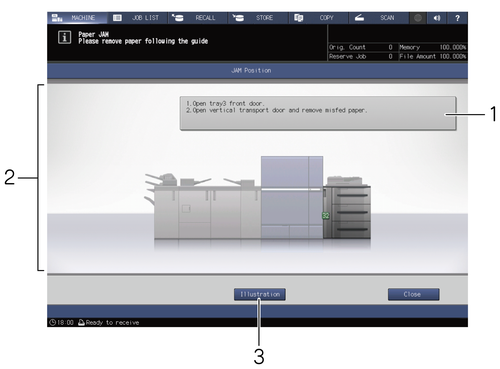
No. | Name | Description |
|---|---|---|
1 | Message display area | The specific method for clearing paper jams will be displayed. |
2 | Jam number | Displays the position of the paper jam. |
3 | [Illustration] | Press this key to display a graphical representation of how to process with the highest priority. |
[Illustration] screen
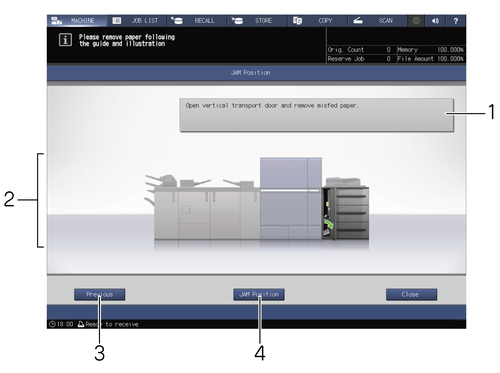
No. | Name | Description |
|---|---|---|
1 | Message display area | Explains with text how to clear the paper jam shown in the illustration. |
2 | Illustration display | The method to clear paper jamming is illustrated in order of priority. |
3 | [Next][Previous] | Displayed when there are multiple illustrations. Press a key for transition between screens. |
4 | [JAM Position] | Press this key to return to the [JAM Position] screen. |
If there are multiple paper jams in different locations, all the jam numbers and arrows for these jams will blink or light up.
A blinking jam number and/or arrow represents the jam location that should be cleared first.
The method for clearing the paper jam will be displayed in the message display area.
Press [Illustration] to open a screen explaining how to clear paper jams.
 in the upper-right of a page, it turns into
in the upper-right of a page, it turns into  and is registered as a bookmark.
and is registered as a bookmark.