
[Store Setting]
Overview
Set the destination to store the job that scanned the original. A file name can also be specified.
- This item is displayed on a product equipped with a scanner and HDD. For details, refer to What Is [STORE]?.
- Set whether to hold a scanned job in the system or store it on the HDD.
- When storing a job on the HDD, you can select the desired storage location from three layers: route directory, folder, and box.
- The file name can be omitted. If the file name is omitted, a 4-digit number is automatically assigned as the file name.
Specifications
Category | Copy / Scan | ||
Location | Machine | Touch Panel | |
Printer driver | - | ||
Application | - | ||
Required options | - | ||
Required items | - | ||
Setting items | [Hold] | Holds data scanned from the ADF or Original glass on this system. | |
[HDD Store] | Stores data scanned from the ADF or Original glass on the HDD. | ||
[File Name] | Enter [File Name]. [File Name] entry can be omitted. [File Name] can be specified using up to 127 single-byte characters (63 double-byte characters). The same name can be entered as necessary. | ||
[Default Set] | Returns the settings to the default. | ||
[Cancel] | Moves to the previous screen without saving the settings. | ||
[OK] | Saves the settings and moves to the previous screen. | ||
Remarks | - | ||
Reference | For details about how to enter text, refer to Entering Text. | ||
Screen access | Touch panel - [STORE] - [Store Setting] | ||
Procedure
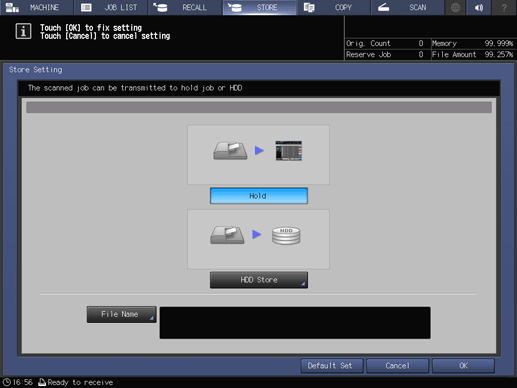
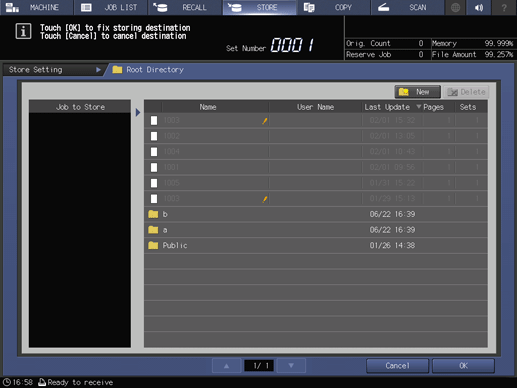
To display the [Root Directory] screen, press [HDD Store]. Set the storage location, and press [OK].
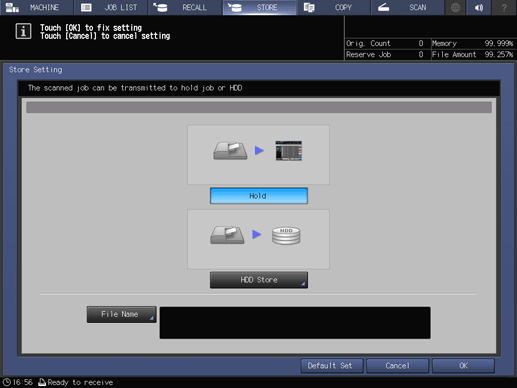
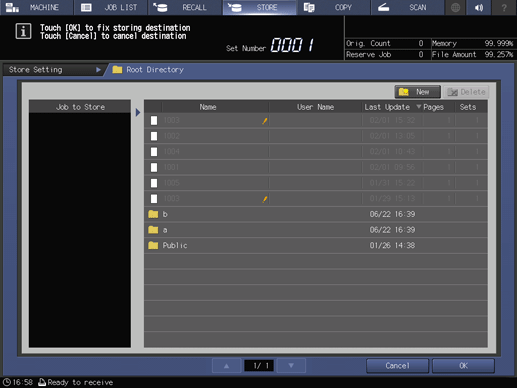
The file name entry screen opens.
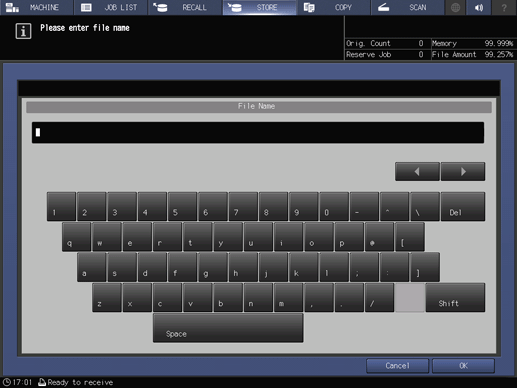
If [File Name] is omitted, a 4-digit number is automatically assigned as the file name.
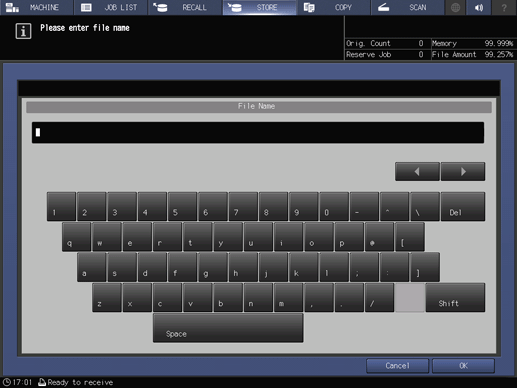

 in the upper-right of a page, it turns into
in the upper-right of a page, it turns into  and is registered as a bookmark.
and is registered as a bookmark.