
[Store Setting]
Overview
Set the destination to store the job that scanned the original.
This function allows you to combine Output with Store or set the file name.
- This item is displayed on a product equipped with a scanner and HDD. For details, refer to What Is the [COPY]?.
- The file name can be omitted. If the file name is omitted, a 4-digit number is automatically assigned as the file name.
Specifications
Category | Print Workflow, Copy / Scan | ||
Location | Machine | Touch Panel, Control Panel | |
Printer driver | - | ||
Application | - | ||
Required options | - | ||
Required items | - | ||
Setting items | [Print] | Prints data scanned from the ADF or Original glass. | |
[Hold + Print] | Holds data scanned from the ADF or Original glass on this system, and simultaneously prints it. For details, refer to [Store Setting]. | ||
[Hold] | Holds data scanned from the ADF or Original glass on this system. For details, refer to [Store Setting]. | ||
[HDD Store + Print] | Stores data scanned from the ADF or Original glass in the HDD, and simultaneously prints it. For details, refer to [Store Setting]. | ||
[HDD Store] | Stores data scanned from the ADF or Original glass on the HDD. For details, refer to [Store Setting]. | ||
[File Name] | Enter [File Name]. The file name can be entered using up to 63 double-byte or 127 single-byte characters. The same name can be specified as necessary. For details, refer to [Store Setting]. | ||
[Default Set] | Returns the setting to the default. | ||
[Cancel] | Moves to the previous screen without saving the settings. | ||
[OK] | Saves the settings and moves to the previous screen. | ||
Remarks | - | ||
Reference | - | ||
Screen access | Touch panel - [COPY] - [Store Setting] | ||
Control panel - Utility/Counter - [User Setting] - [Initial Setting] - [Copy Initial Setting] - [Store Setting] | |||
Procedure

Pressing [HDD Store + Print] or [HDD Store] displays the [Root Directory] screen. Set the storage location, and press [OK].

The file name entry screen opens.
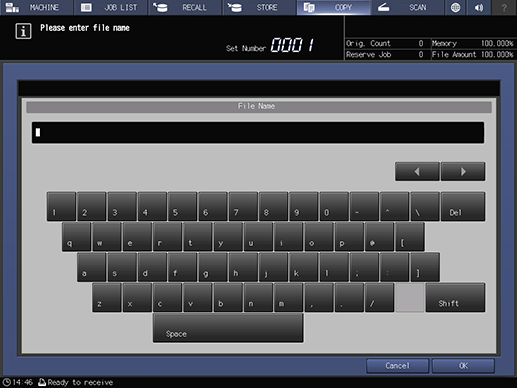
If the file name is omitted, a 4-digit number is automatically assigned as the file name.
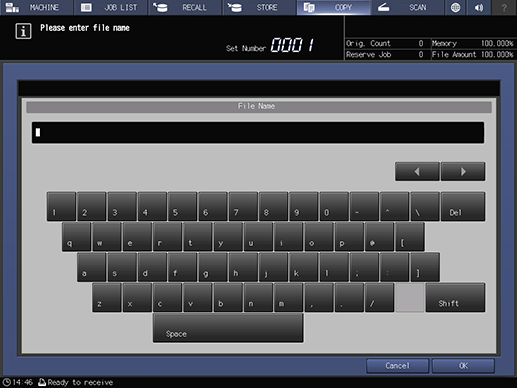
The storage destination is set.

 in the upper-right of a page, it turns into
in the upper-right of a page, it turns into  and is registered as a bookmark.
and is registered as a bookmark.