
[Cover Put Select]
Overview
Set whether or not there is a cover when scanning in [Book Copy].
If there is a cover, scan the cover separately first.
When there is only a front cover, the 1st scanned page is handled as cover data. When there are front and back covers, the first 2 pages are handled as cover data, and printed as front and back covers.
- This item is displayed on a product equipped with a scanner and HDD. For details, refer to What Is the [COPY]?.
Specifications
Category | Copy / Scan | ||
Location | Machine | Touch Panel, Control Panel | |
Printer driver | - | ||
Application | - | ||
Required options | - | ||
Required items | - | ||
Setting items | [No Cover] | Does not scan a cover.  | |
[Front With Cover] | Scans the front cover. The original is scanned in the order of the front cover, followed by the spread text. The front cover is output first, and then the text is output in page order. 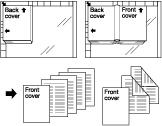 | ||
[Front/Back With Cover] | Scans the front and back covers. The original is scanned in the order of the front cover, back cover, and then the spread text. The front cover is output first, the text is then output in page order, and the back cover is output last. 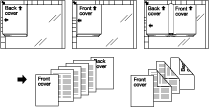 | ||
Remarks | - | ||
Reference | - | ||
Screen access | Touch panel - [COPY] - [Application] - [Book Copy] | ||
Touch panel - [SCAN] - [Scan Settings] - [Application] - [Book Copy] | |||
Control panel - Utility/Counter - [User Setting] - [Initial Setting] - [Scan Initial Setting] - [Application] - [Book Copy] | |||

 in the upper-right of a page, it turns into
in the upper-right of a page, it turns into  and is registered as a bookmark.
and is registered as a bookmark.