
[Color Balance]
Overview
Adjust the color balance by individually or mutually setting the 4 colors: cyan (C), magenta (M), yellow (Y), and black (K).
This function allows you to adjust the color balance in the [All] area for each color, and also adjust it for each density area ([Light], [Mid], or [Shadow]).
Original | Output |
 | Cyan (C) All density: 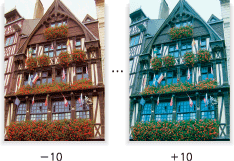 |
 | Magenta (M) All density:  |
 | Yellow (Y) All density: 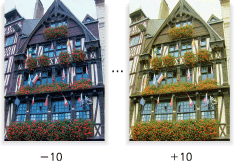 |
 | Black (K) All density: 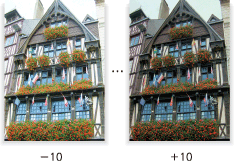 |
- This item is displayed on a product equipped with a scanner and HDD. For details, refer to What Is the [COPY]?.
Specifications
Category | Print Workflow, Copy / Scan | ||
Location | Machine | Touch Panel, Control Panel | |
Printer driver | - | ||
Application | - | ||
Required options | - | ||
Required items | - | ||
Setting items | [Light] | Adjusts the low-density part for each color. | |
[Mid] | Adjusts the middle-density part for each color. | ||
[Shadow] | Adjusts the high-density part for each color. | ||
[All] | Adjusts the overall density for each color. | ||
[,] | Weakens the color of the selected density. | ||
[+] | Strengthens the color of the selected density. | ||
Remarks | - | ||
Reference | - | ||
Screen access | Touch panel - [COPY] - [Quality Adj.] - [Color Balance] | ||
Control panel - Utility/Counter - [User Setting] - [Initial Setting] - [Copy Initial Setting] - [Quality Adj.] - [Color Balance] | |||
Procedure
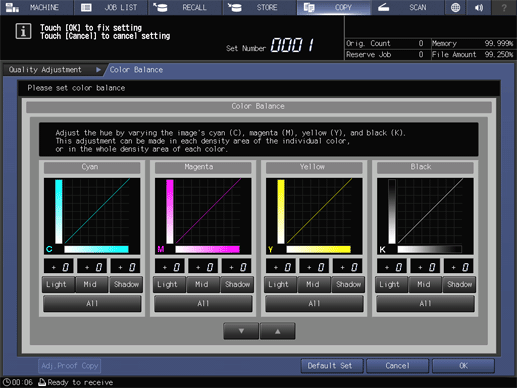
Check the density of the part to adjust in the original, and select the density area appropriate for the adjusted color.
To adjust all the density areas, select [All] for the target color.
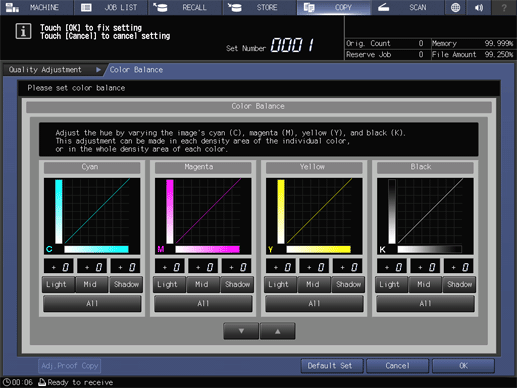
Press [,] or [+], and adjust the color depth in the range of -10 to +10.
To return to the default, set the numeric value to "0". To return all the colors and density areas to the default, press [Default Set].
If you press [Adj.Proof Copy] after adjustment, you can make copies to check the adjustment result.

 in the upper-right of a page, it turns into
in the upper-right of a page, it turns into  and is registered as a bookmark.
and is registered as a bookmark.