
[Image Page Edit]
Overview
Edit the configuration of the image page of the selected [Hold Job].
- The image page editing function is available on a product equipped with a scanner and HDD.
- The optional Paper Feeder Unit PF-713 and Upgrade Kit UK-112 are required to use the image page editing function in this system.
- This function allows you to edit a copy job or scan job.
- An HDD store job cannot be edited. To edit, recall to a hold job, and store it. For details, refer to [Recall].
Screen and Description
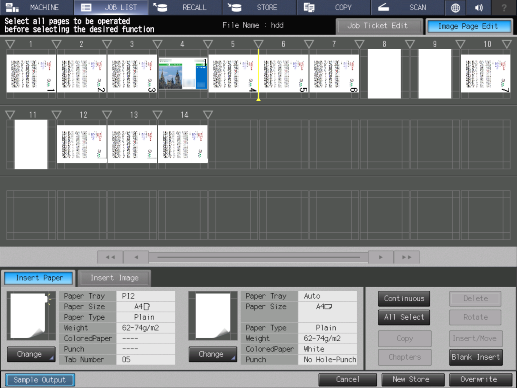
Item | Description |
|---|---|
[Job Ticket Edit] | Displays the [Job Ticket Edit] screen. For details, refer to [Job Ticket] - [Job Ticket Edit]. |
[Image Page Edit] | Displays the [Image Page Edit] screen. |
File name display | Displays the file name of the selected job. |
Insertion point | Sets the position to insert a sheet or image. When selected, the triangle mark turns blue ( |
Image page number | Displays the page number on the top of the preview image for each image page. |
Preview display area | Displays the image page configuration of the selected job. Up to 30 pages are displayed on a single screen. Selecting this item turns the frame enclosing the image page blue. |
| Switches the image page displayed in the preview display area. These keys are displayed when a job has 30 pages or more.
|
[Insert Paper] | Select the insertion paper to insert into a job. Tab paper or other types of paper can be inserted. The paper setting is displayed next to the icon image of tab paper or other types of paper. Pressing [Change] allows you to change the paper setting. For details, refer to [Insert Paper]. |
[Insert Image] | Select an image page to insert from another hold job. For details, refer to [Insert Image]. |
[Continuous] | Select multiple image pages. For details, refer to [Continuous]. |
[All Select] | Select all the image pages of the selected job. Pressing this key again releases the selection. |
[Copy] | Copies an image page. For details, refer to [Copy]. |
[Chapters] | Divides a job into chapters at any position. For details, refer to [Chapters]. |
[Delete] | Deletes the selected image page. |
[Rotate] | Rotates the selected image page. An image page rotates clockwise by 90 degrees each time the key is pressed. Blank insertion paper cannot be rotated. |
[Insert/Move] | Inserts or moves an image page or insertion paper into any position. For details, refer to [Insert/Move]. |
[Blank Insert] | Inserts a blank page into any position. For details, refer to [Blank Insert]. |
[Sample Output] | Prints 1 set of a sample with the edited print setting. For details, refer to [Sample Output]. |
[Cancel] | Moves to the previous screen without saving the settings. |
[New Store] | Stores the print setting with image data as a new job. For details, refer to [New Store]. |
[Overwrite] | Overwrites the changed print setting on the original job together with image data. For details, refer to [Overwrite]. |



 ).
).
 /
/

 in the upper-right of a page, it turns into
in the upper-right of a page, it turns into  and is registered as a bookmark.
and is registered as a bookmark.