
[Sample Output]
Overview
Print a sample with the print setting edited in [Job Ticket Edit].
An output method can also be selected.
You can check the output image quality in real-time about how prints are made with the current setting.
- [Sample Output] is also possible in [Image Page Edit]. For details, refer to [Sample Output].
Specifications
Category | Print Workflow, Copy / Scan | ||
Location | Machine | Touch Panel | |
Printer driver | - | ||
Application | - | ||
Required options | - | ||
Required items | - | ||
Setting items | [Output One Set] | Prints 1 set of a sample. | |
[Sheet Output] | Displays a sample on the sheet displayed on the preview screen. | ||
[Specify Sheet] | Prints a sample of the set sheet. | ||
Remarks | - | ||
Reference | - | ||
Screen access | Touch panel - [JOB LIST] - [Hold Job] - [Job Ticket] - [Job Ticket Edit] - [Sample Output] | ||
Touch panel - [JOB LIST] - [Hold Job] - [Page Edit] - [Job Ticket Edit] - [Sample Output] | |||
Procedure
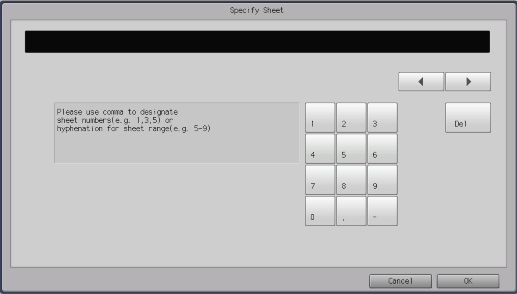
The setting screen is displayed.
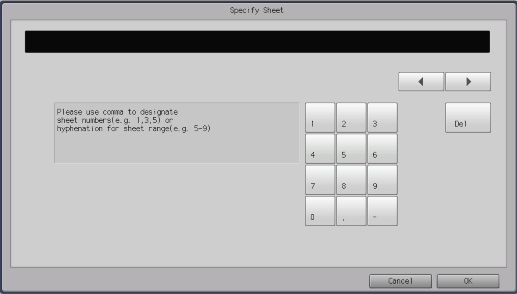
To select a continuous sheet, set the range using a hyphen (-) (example: 2-5). To select multiple sheets, delimit them using a comma (,) (example: 2,4,6).
To move the cursor position, press [*]/[)].
When [Del] is pressed, the character at the position of the cursor is deleted. If there is no character at the cursor position, the character directly to the left of the cursor is deleted one by one.

 in the upper-right of a page, it turns into
in the upper-right of a page, it turns into  and is registered as a bookmark.
and is registered as a bookmark.