
User Setting: Common Setting
The following features can be provided by switching the selection.
Menu item | Description | Setting value (: Default) |
|---|---|---|
One Shot Message Indication Time | Select the time span to display a shot message, such as Original size is A4, in the message area of the touch panel. | 3 seconds, 5 seconds |
Offset by Job Unit | Specify whether or not to offset the output sheets by job. | ON, OFF Also specify the number of jobs to be offset when selecting ON for this function (default: 0001). |
Continuation Print | Specify whether or not to output multiple reserve jobs in succession without stopping the machine at a job break. | Copy ON, Copy OFF, Printer ON, Printer OFF |
Back Side Magnification Adjustment | Specify whether to enable the lens adjustment mode. | ON, OFF |
Fusing Stability (Mixed Media) | Select what to prioritize when fusing. | Best Quality, Better Quality, Speed |
Prior Paper Type | Specify the temperature setting of the fusing section on standby. It can shorten the waiting time before printing by selecting a frequently used paper. | Others, Plain |
Dash Length(Page Stamp) | Select the length of the dash to be used in a style of Page No. in Stamp. For print jobs, the setting may not be available depending on the controller type. | Long, Short |
Center Crop Mark Trim Margin | Specify the space between the center crop mark and image area (center crop mark trim margin). | 0.0 mm-20.0 mm (Default: 1.0) |
Schedule Cross Axis Unit (Default) | Select the unit of horizontal axis on the Schedule screen. This setting is displayed to function on the machine mounted with Image Controller IC-605. | Timetable, Time Frame(m), Sheet Volume |
Hold Job Status after Output (Default) | Select the default value to delete or save the data of hold job after outputting. | Delete, Save |
Offset Output Mode | Specify how to offset the output sets. | Change Out Pos., Stop Print, Change Out Pos. + Partition Paper (Tray1, Tray2, Tray3, Tray4, Tray5, Tray6, Tray7, Tray8, Tray9, Tray10, Tray11, Bypass, PI1, PI2), Partition Paper (Tray1, Tray2, Tray3, Tray4, Tray5, Tray6, Tray7, Tray8, Tray9, Tray10, Tray11, Bypass, PI1, PI2) |
Hold Job Direct Output (Default) | Select the default for the Direct Output check box under the Hold Job screen. ON selects the check box, and OFF clears the check box. After the change, turn OFF/ON the sub power switch to apply the setting. | ON, OFF |
Needless Tab Paper Exit | Specify whether or not to automatically discharge the oddments of tabbed sheets loaded in a tray as a set for copy job. | ON, OFF |
Remaining Memory (Measurement Unit) | Select the unit of displaying the remaining memory. | %, GB |
Remaining Memory (Warning) | Select the percentage at which to give warning when the remaining memory is low. | 5% or Less, 10% or Less |
[Proof Copy] 1 Set/1st Sheet Selection | If it is turned ON, the confirmation window is opened and you are asked to output one confirmation copy or to output only its first page when the Proof Copy is pressed. | ON, OFF |
Both Sides Rotate/Skew | If Disable is selected, the Rotate/Skew adjustment does not become available and does not function. | Enable, Disable |
Stop when Water Tank Near Empty | Select whether to temporarily stop a job when the humidifier tank runs low on water. | Temporary Stop, NotTemporaryStop |
Auto Image Adjustment Deviation Check | Select whether to automatically check a deviation. If you select ON, enter the specified value of a deviation. This option is displayed when Integrated Color Care Unit IQ-501 is mounted on the machine. | ON (ON: 0.5 mm to 10.0 mm, Default: 2.0), OFF |
Operation after Deviation Detected | Select an operation to be performed when a deviation is detected. When Continue Output is selected, specify the paper tray to feed partition paper and the number of detection times. This option is displayed when Integrated Color Care Unit IQ-501 is mounted on the machine. | Stop, Continue Output, Partition Paper (Tray1, Tray2, Tray3, Tray4, Tray5, Tray6, Tray7, Tray8, Tray9, Tray10, Tray11, Bypass), Detection Count (2 to 10 times) |
Select Chart Type (Auto Image Adj.) | Select an automatic image adjustment chart for each paper weight. The unit of weight can be switched. This option is displayed when Integrated Color Care Unit IQ-501 is mounted on the machine. | 62-74g/m2/16-19 lb Bond: Type1, Type2 75-80g/m2/20-21 lb Bond: Type1, Type2 81-91g/m2/22-24 lb Bond: Type1, Type2 92-105g/m2/25-28 lb Bond: Type1, Type2 106-135g/m2/29-36 lb Bond: Type1, Type2 136-176g/m2/37-47 lb Bond: Type1, Type2 177-216g/m2/48-57 lb Bond: Type1, Type2 217-256g/m2/58-68 lb Bond: Type1, Type2 257-300g/m2/69-81 lb Bond: Type1, Type2 301-350g/m2/82-93 lb Bond: Type1, Type2 Change Unit |
Follow the procedure on Displaying the [User Setting Menu] Screen to display the User Setting Menu screen.
Press Common Setting on the User Setting Menu screen.
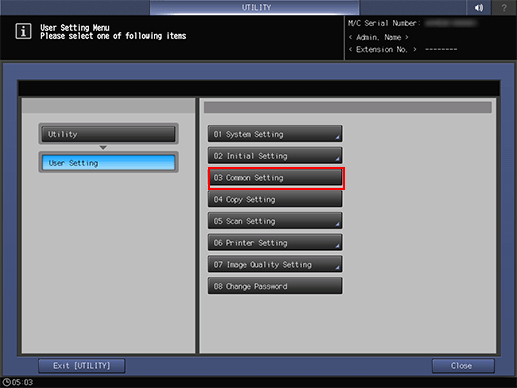
Press one option for each item.

supplementary explanationThis setting screen has 6 pages to go through. Use Next or Previous to scroll.
supplementary explanationSelecting ON for Offset by Job Unit displays the Offset by Job Unit screen. Use the touch panel keypad to specify the number of jobs to be offset, then press OK. Available range is from 1 to 9,999.
supplementary explanationIf you select ON in Auto Image Adjustment Deviation Check, the Auto Image Adjustment Deviation Check screen is displayed. Enter the specified value of a deviation using the keypad on the screen, then press OK. Available range is from 0.5 to 10.0.
supplementary explanationWhen Continue Output is selected in Operation after Deviation Detected, Partition Paper and Detection Count become available. Specify the paper tray to feed partition paper to and the number of deviation detection times in the respective fields, and press OK. The available number of deviation detection times is from 2 to 10.
supplementary explanationIf Change is selected in Select Chart Type (Auto Image Adj.), the Select Chart Type for Each Weight screen is displayed. Select an automatic image adjustment chart for each paper weight, and press OK.
Press OK to complete the setting.
supplementary explanationTo cancel the change, press Cancel.
In either case, the screen returns to the User Setting Menu screen.