
- Home
- Menu
× Menu Useful Software If you have a problem…
- FAQ
- Troubleshooting
Menu
Utility/Counter
- Overview of Utility/Counter
- UTILITY
- Meter Count
- [Scan Address Register]
- [User Setting]
- [User Setting]: [System Setting]
- [Language Setting]
- [Unit Setting]
- [Paper Tray Setting]
- [Reset Setting]
- [Default Screen Setting]
- [Set Zoom Ratio Setting]
- [Power Save Setting]
- [Date/Time Setting]
- [Operation/Info. Sound Setting]
- [Key Response Time]
- [Shortcut Key Register]
- [Service Port Device Setting]
- [Mouse Setting]
- [User Setting]: [Initial Setting]
- [User Setting]: [Common Setting]
- [User Setting]: [Copy Setting]
- [User Setting]: [Scan Setting]
- [User Setting]: [Printer Setting]
- [User Setting]: [Image Quality Setting]
- [User Setting]: [Change Password]
- [Administrator Setting]
- [Administrator Setting]: [System Setting]
- [Power Save Setting]
- [Date/Time Setting]
- [Weekly Timer Setting]
- [Restrict User Access]
- [Expert Adjustment]: [Auto Background Dens. Adj.]
- [Expert Adjustment]: [Erase Correction]
- [Expert Adjustment]: [Printer Adjustment]
- [Expert Adjustment]: [Finisher Adjustment]
- [Expert Adjustment]: [Scan Adjustment]
- [Expert Adjustment]: [Process Adjustment]
- [Expert Adjustment]: [Quality Adjustment]
- [Expert Adjustment]: [Execute Adjust Operation]
- [Expert Adjustment]: [ADF Adjustment]
- [ADF Original Stop Pos. Adj.]
- [ADF Orig. Stop Pos. Auto]
- [FD-Mag. Adjustment]
- [FD-Mag. Auto Adjustment]
- [Line Detection(Front Side)]
- [Line Detection(Back Side)]
- [Home Read Position Adj(Back)]
- [FD-Mag. Adjustment(Back)]
- [FD-Mag. Auto Adj. (Back)]
- [Main Scan Dir. Zoom(Back)]
- [Main ScanDir. Zoom Auto(Back)]
- [Original Tray Pre-rise Set.]
- [Expert Adjustment]: [Corner Staple(Back) Angle]
- [List/Counter]
- [Size Setting]
- [Annotation Setting]
- [Perfect Binder Setting]
- [Operation Screen Customize]
- [Administrator Setting]: [Administrator Registration]
- [Administrator Setting]: [Scan Address Register]
- [Administrator Setting]: [User Auth./Account Track]
- [User Authentication] and [Account Track]
- [General Settings]
- [User Auth. Settings]
- [Account Track]
- [Print without Authentication]
- [Auth. Device Settings]
- [External Server Settings]
- [User/Account Common Setting]
- [Administrator Setting]: [Network Setting]
- [NIC Settings]
- Displaying the [NIC Settings] screen
- [TCP/IP Settings]
- [HTTP Server Settings]
- [FTP Settings]
- [SMB Settings]
- [LDAP Settings]
- [E-Mail Settings]
- [SNMP Settings]
- [Bonjour Setting]
- [TCP Socket Settings]
- [WebDAV Settings]
- [DPWS Settings]
- [SSDP Settings]
- [Detail Settings]
- [IEEE802.1x Authentication Settings]
- [IWS Settings]
- [Remote Panel Settings]
- [JSP Setting]
- [Hot Folder Setting]
- [Print Manager]
- [E-mail Initial Setting]
- [http Communication Setting]
- [Quick Security]
- [NIC Settings]
- [Administrator Setting]: [Common Setting]
- [Administrator Setting]: [Copy Setting]
- [Administrator Setting]: [Scan Setting]
- [Administrator Setting]: [System Connection]
- [Administrator Setting]: [Security Setting]
- [Administrator Setting]: [OpenAPI Auth. Management]
- [Administrator Setting]: [Firmware Version]
- [Administrator Setting]: [ISW]
- [Administrator Setting]: [Controller Administrator Setting]
- [Touch Panel Adjustment]
- [Quick Security Setting]
Print Job JAM Setting
Specify whether or not to stop the machine for a possible paper jam when a misalignment of 5 mm or more is detected. You can also specify whether or not to display a message informing when the machine detects a paper jam or an overlapped paper feed.
Tips
In order to enable the Mis-centering JAM Setting, Mis-centering Detect JAM, provided in Expert Adjustment in Paper Setting, must also be set to Detect.
Follow the procedure on Displaying the [Administrator Setting Menu] Screen to display the Administrator Setting Menu screen.
Press System Setting on the Administrator Setting Menu screen, and then press Expert Adjustment, Printer Adjustment, and Print Job JAM Setting in sequence.

The Print Job JAM Setting screen is displayed.
To make the machine stop when it detects a misalignment of 5 mm or more, select Detect.
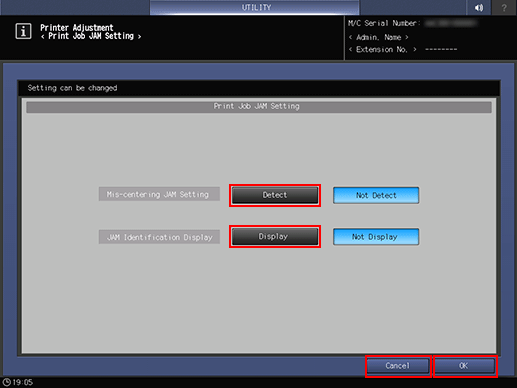
To display a message when the machine stops, select Display.
Press OK to complete the setting.
To cancel the change, press Cancel. In either case, the screen returns to the Printer Adjustment Menu screen.