
HDD Lock Password
If the Enhanced Security mode is set to ON, you can specify a new lock password (8 to 32 alphanumeric characters, with case-sensitive) by changing the default lock password initially given to the HDD.
Setting up a lock password will prevent the leakage of document data by taking out an illicitly-switched HDD. If the HDD itself is externally accessed, the data readout will not be available until the correct lock password is entered.
NOTICE
Do not use your name, birthday, employee number, etc. for a password that others can easily figure out.
Be careful not to inform anybody else of the password, or not to let it known to others.
Follow the procedure on Displaying the [Administrator Setting Menu] Screen to display the Administrator Setting Menu screen.
Press Security Setting on the Administrator Setting Menu screen, and then press HDD Management Setting and HDD Lock Password in sequence.

The HDD Lock Password screen is displayed.
Press Current Password to enter the password currently used, then press OK.
Default password is the machine's serial number consisting of 13 alphanumeric characters. The machine's serial number is 13 alphanumeric characters, and this is displayed at the upper right of UTILITY screen.
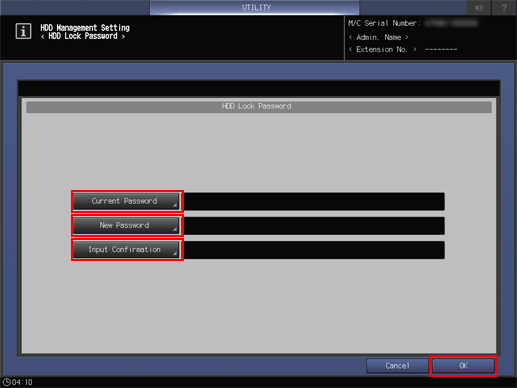
Press New Password to enter your new password, then press OK.
supplementary explanationEnter 8 to 32 one-byte characters for the HDD lock password.
Press Input Confirmation to enter your new password once more, then press OK.
Press OK to complete the setting.
supplementary explanationTo cancel the change, press Cancel.
In either case, the screen returns to the HDD Management Setting Menu screen.