
Job Reset Setting
The following features can be provided by switching the selection.
Menu item | Description | Setting value (: Default) |
|---|---|---|
Change User | Specify whether or not to initialize job conditions when the machine determines that the user has changed. When one of the following operations is performed, this machine decides that a user has changed. - Removing the key counter or copy card - Pressing Access on the Control Panel after user/account authentication has been successfully performed | ON, OFF |
ADF Original Direction | Specify whether or not to initialize the settings currently specified when the original document is loaded into the ADF. | Reset, Not Reset |
Reset Button Function | Select either the factory default setting (Full Auto) or the desired copy, scan, or store conditions (Initialize) as the default setting to be applied when the machine is reset. Of the Full Auto settings, the finisher mode can be changed in Finisher Mode when Full Auto as required. | Initialize, Full Auto |
Mode Memory Auto Call | When Initialize is selected in Reset Button Function, select whether to use the initial settings configured in Copy Initial Setting, Scan Initial Setting, and Store Initial Setting or use the copy, scan, and storage conditions registered in Mode Memory 30 as initial settings. Select OFF to resume the former, or ON to resume the latter. | ON, OFF |
Finisher Mode when Full Auto | Specify the finisher function to be used as Full Auto, when selected in Reset Button Function. | Offset Sort, Offset Group, Sort, Group, Staple Sort, Fold & Staple, Multi Half Fold, Face Up, Face Down |
Initial by Key Counter Insert | Specify whether or not to resume the initial setting when the key counter or copy card is inserted. | ON, OFF |
Status Hold When Auto Reset | Specify whether or not to apply the default Original Glass/ADF mode when the machine is reset. | Not Keep, Keep |
Next Job Staple Setting | Specify whether or not to deselect the Staple mode automatically when a job using Staple is completed. | Release, Do Not Release |
Original Set/Bind Direction | Specify whether or not to reset the Direction specified on the Original Setting screen and the Bind Direction specified on the Output Setting screen after completion of each job. | Release, Do Not Release |
Follow the procedure on Displaying the [User Setting Menu] Screen to display the User Setting Menu screen.
Press System Setting on the User Setting Menu screen, and then press Reset Setting and Job Reset Setting in sequence.
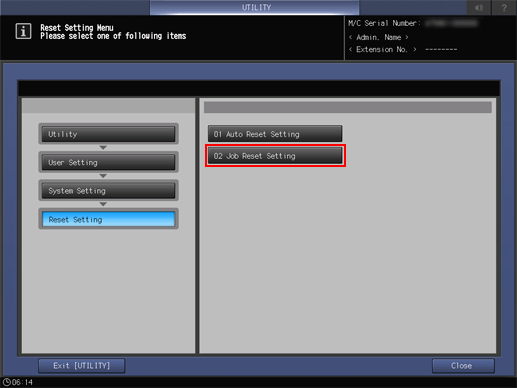
Press one option for each item.
supplementary explanationPress Next to display the next item.
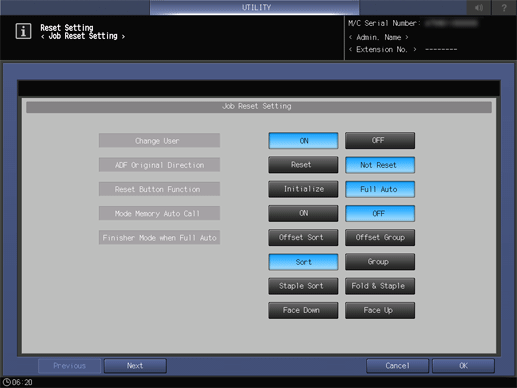

Press OK to complete the setting.
supplementary explanationTo cancel the change, press Cancel. In either case, the screen returns to the Reset Setting Menu screen.