
Changing information
You can change the spot color table information.
From the tree view and the list of Spot Color Table Management screen, select the spot color table to change the information.
supplementary explanationFor details about how to connect another image controller, refer to Switch the Image Controller to Connect.
supplementary explanationWhen you reload the information of the image controller connected currently, select File menu - Reload.
Click Change Table Information.
The Change Table Information screen is displayed.
supplementary explanationSimilar operation can be done when you select File menu - Change Table Information.
supplementary explanationIf the table name is marked with an asterisk (*), you cannot change the table information.
If necessary, enter Table Name and Memo.
Up to 31 one-byte characters can be entered to Table Name. Up to 64 one-byte characters (32 two-byte characters) can be entered to Memo.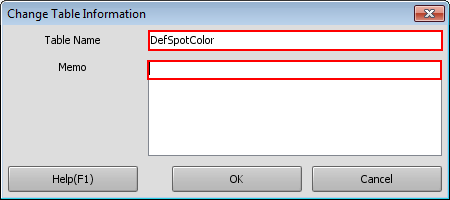
supplementary explanationBut, you cannot change the table name of the spot color table which was registered at factory shipping.
Click OK.
The spot color table information is changed.
supplementary explanationThe priority of the spot color table with changed information becomes the top among the spot color tables with the same prefix (group). When you change the priority of the spot color table in the image controller, refer to Changing the priority.