
- Home
-
Menu
× -
Menu -
Useful Software -
If you have a problem…
-
- FAQ
- Troubleshooting
Menu
Color Centro
- Overview of Color Centro
- Color Centro Specifications
- Settings of this machine
-
Installing and Uninstalling Color Centro
- Before Installing Color Centro
- Installation of Color Centro
- Uninstalling Color Centro
-
Connecting Color Centro
- Start Color Centro
- [Connect Printer] Screen
- [Color Centro] Screen
- Exit from Color Centro
-
Calibration
- Overview of Calibration
- [Calibration Manager] Screen
- Calibration Flow
- Changing the Method
- Confirming Conditions
- Changing the Colorimeter
- Changing Paper and Screen
- Executing Calibration
- Measuring the Accuracy
- Executing Exact Color Calibration
- Calibrate by Using G7 Calibration
- Calibration Data Management
-
Tone Curve Adjustment
- Overview of Tone Curve Adjustment
- [Tone Curve Adjustment] Screen
- [Select Sample] Screen
- [Tone Curve Management] Screen
- Tone Curve Adjustment Flow
- Selecting an Image
- Confirming an Image
- Create Tone Curves
- Load Tone Curves
- Adjustment of Tone Curves: Brightness and Contrast
- Adjust the Tone Curve: Each Color
- Confirming the Result of the Adjustment
- Canceling the Adjustment
- Save the Tone Curves
- Management of Tone Curves
-
Color Configuration Management
- Overview of Color Configuration
- [Color Configuration Management] Screen
- Color Configuration Management Flow
- Create a Color Configuration
- Editing and Registering a Color Configuration
- Specify a Default Profile Set and Paper Type Default
- Changing the Color Conversion Setting
- Management of Color Configurations
- Creation of a Profile Set
- Editing a Profile in a Profile Set
- Improvement of Accuracy of a Profile Set
- Adjustment of Color Conversion of a Profile Set
- Management of Profile Sets
-
Color Default Settings
- [Color Default Settings] Screen
- Color Default Setting Flow
- Confirming the Color Configuration Default
- Changing the Default RGB Color Conversion Setting
- Changing the Default CMYK Color Conversion Setting
- Changing the Default Printer Profile Setting
- Changing the Default Color Conversion Setting
- Registering Settings
- Resetting
- Specify Information of a Job and a Color Bar
-
Spot Color
- [Spot Color] Screen
- Initializing the [Spot Color] screen
- [Spot Color Table Management] Screen
- Spot Color Management Flow
- Create a Spot Color Table
- Load a Spot Color Table
- Creating a Spot Color
- Spot Color Adjustment
- Management of Spot Colors
- Save a Spot Color Table
- Management of Spot Color Tables
-
Alternative Color Management
- [Alternative Color Management] Screen
- Alternative Color Management Flow
- Creating an Alternative Color
- Alternative Color Management
- Register an Alternative Color Table
-
Profile Management
- [Profile Management] Screen
- [CMYK Target Profile]: Creation
- [Printer Profile]: Creation
- [RGB-CMYK Device Link Profile]: Creation
- [RGB-CMYK Device Link Profile]: Editing
- [CMYK-CMYK Device Link Profile]: Creation
- [CMYK-CMYK Device Link Profile]: Editing
- Management of [RGB Source Profile]
- Management of [CMYK Target Profile]
- Management of [Printer Profiles]
- Management of [RGB-CMYK Device Link Profile]
- Management of [CMYK-CMYK Device Link Profile]
- Other Functions
Install Color Centro: Windows
-
Insert the installation CD-ROM into the CD-ROM drive of the computer.
-
supplementary explanationCheck that the installer starts, and then go to Step 2.
-
supplementary explanationIf the installer does not start, double-click setup.exe on the CD-ROM, and then go to Step 3.
-
-
Click Administration Tools - Color Centro - Install.
-
supplementary explanationIf the User Account Control window is displayed, click Yes.
-
-
Select a language, and then click OK.
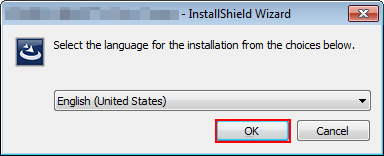
-
supplementary explanationIf .NET Framework 3.5 is not installed on your computer, follow the instructions on the screen to install it.
-
-
Click Next.
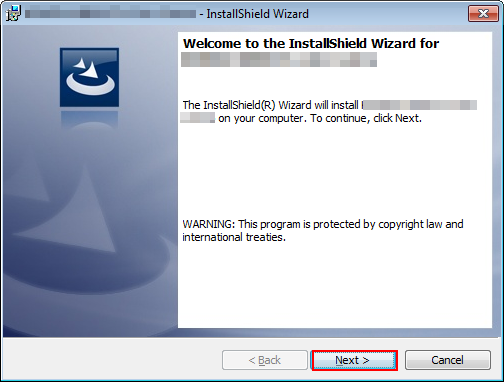
The License Agreement screen is displayed.
-
Check the contents, then click I accept the terms in the license agreement. Click Next.
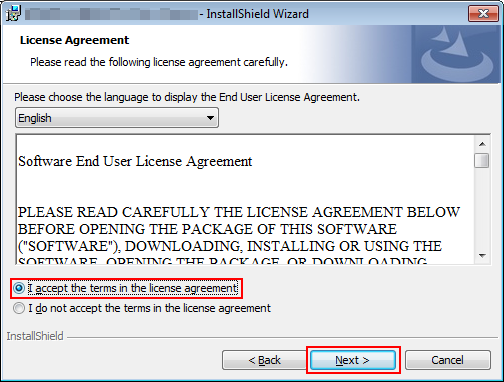
-
supplementary explanationIf you disagree, you will not be able to install Color Centro.
-
supplementary explanationBy selecting from the drop-down list, you can change the language of the license agreement.
-
-
Select the destination folder and click Next.
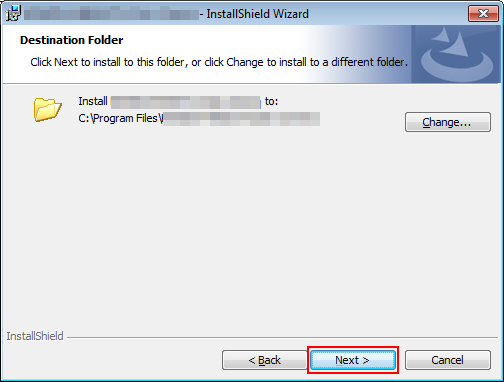
-
supplementary explanationBy default, Color Centro is installed to one of the following locations.
32bit OS: C:\Program Files\MFP-Printer Utility\Color Centro
64bit OS: C:\Program Files (x86)\MFP-Printer Utility\Color Centro
-
supplementary explanationIf you want to change the destination folder, click Change and select the desired location on the displayed screen and click OK.
-
-
Click Install.
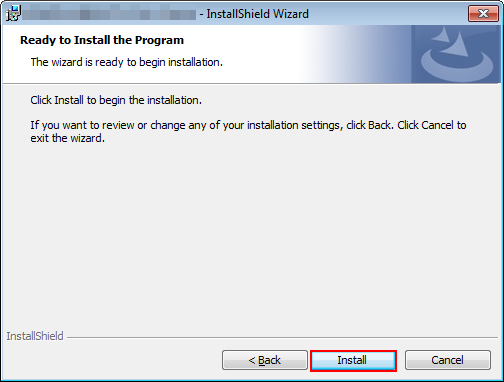
-
Click Finish.

The installation is complete.
-
supplementary explanation If you check Create a Shortcut on the Desktop before clicking , a shortcut icon is created on the Desktop.
-
supplementary explanationReadme for Color Centro is installed as well as Color Centro in the selected installation location.
-