
Operation from Print Manager
You can use Print Manager to edit the pages of secure jobs through a computer.
Use Print Manager to log in to this machine. For details about how to access Print Manager, refer to Access to Print Manager.
The Print Manager screen is displayed.
Click
 of Secure to display the user box containing the target secure job. Click
of Secure to display the user box containing the target secure job. Click  .
.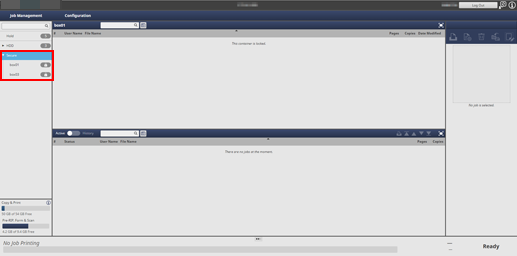
Enter the password on the Unlock screen, then click OK.
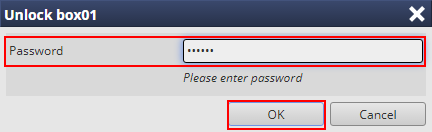
Print jobs stored in the selected Box are displayed.
Select the job to be edited.

supplementary explanationIn Print Manager, you can only edit print jobs (Job Type is Print). To edit a copy job or scan job (Job Type is Copy), use the touch panel of the main body.
Click Page Edit in Job Management.
supplementary explanationYou can also select a job and select Page Edit from the right-click menu to perform the same operation.
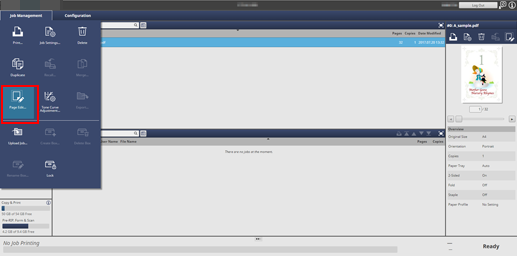
The specified job is called and the Page Edit screen is displayed.
Make edits on the pages (e.g., copy, move, delete, insert tab papers, or chapters).
For details about each editing procedure, refer to Operation from Print Manager.
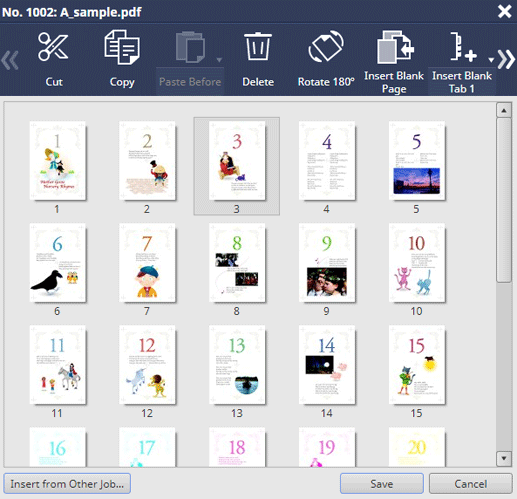
After editing, click Save.
The Page Edit screen closes and the edited content is saved. When storage is completed, Edited is displayed in Status of the job to be displayed in the secure job list of Print Manager.