
System
Introduction
Here you make the basic settings for Color Manager.
Language
The setting "Auto" adopts proper language corresponding the language/locale setting of your operating system. However, you can manually select a different language setting too. The setting becomes effective immediately without restarting the program.
The language conversion controls both the translation of program components and the translation of workflow scripts and setting files. If there is no translation for the selected language (for example in a workflow), the respective element is displayed in English as the default setting.
Path
Here you can see or change current activated working folder. By clicking "Change" button to change the path to the desired working folder if necessary. The defaut path is below.
Windows | C:\ProgramData\GENERIC\ColorManager Hard disk drive depends on your computer enviroment. |
macOS | /Library/Application Support/GENERIC/ColorManager |
Licenses
Here you can see which software licenses have been installed and add further license packages. For how to license activation, see License Activation.
Preferences
Here you can manage the network setting information of your ineo+.
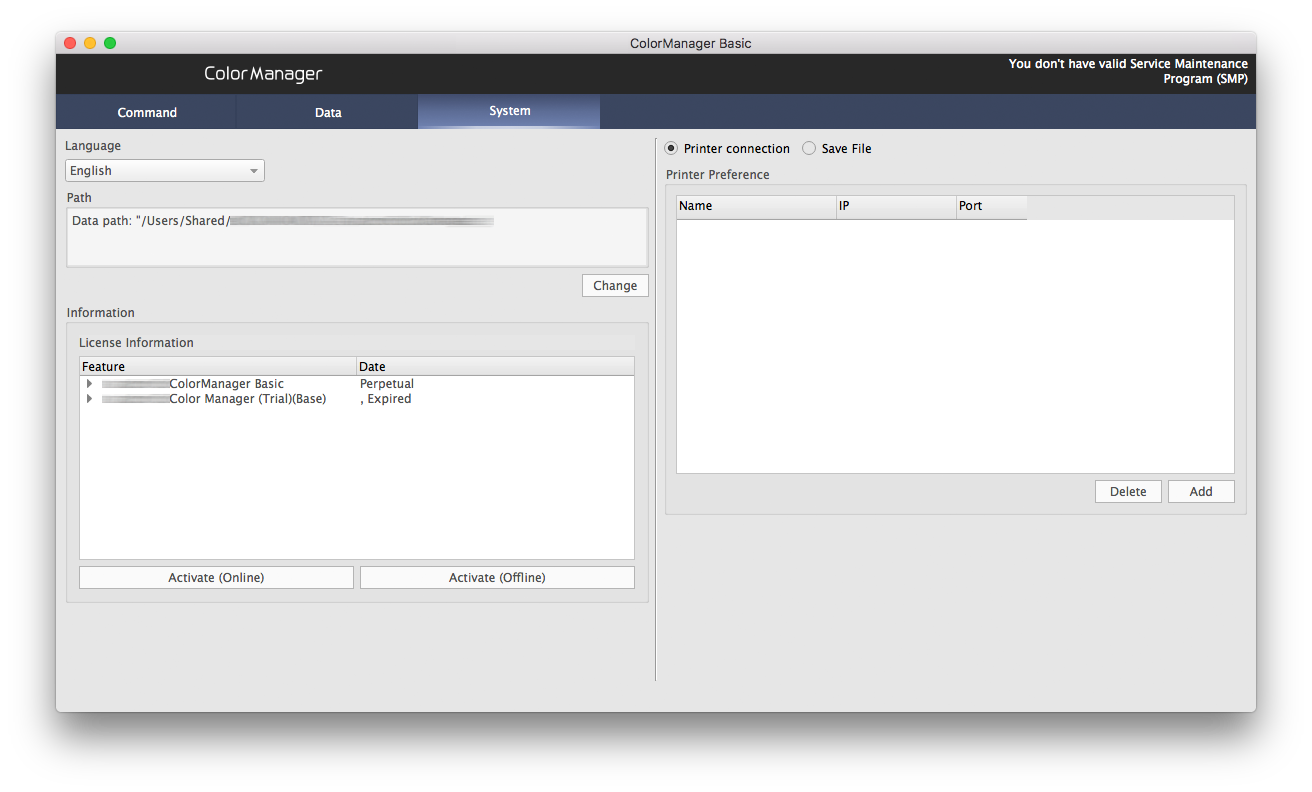
 in the upper-right of a page, it turns into
in the upper-right of a page, it turns into  and is registered as a bookmark.
and is registered as a bookmark.