
Main Screen of Scan to E-mail
If you tap [Scan to Email] on the home screen, the main screen of Scan To E-mail is displayed.
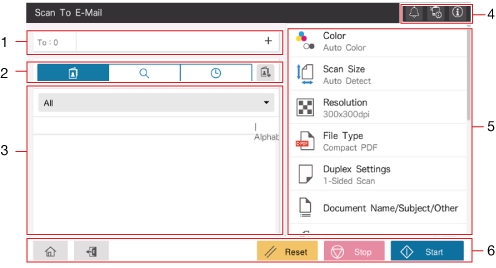
No. | Name | Description |
|---|---|---|
1 | Destination display area | Displays the number of specified destinations as well as destination information. If you tap the destination display area while no destination is specified, the keyboard screen is displayed, so you can directly enter destination information. To add a destination, tap [+]. When you tap the number of destinations or destination information, the destination list screen is displayed. You can check, edit, or delete the specified destinations. |
2 | Display switch tab | Switches the destination specification method. The display of the destination specification area is switched depending on the selected tab.
|
3 | Destination specification area | Specify the destination to suit the selected tab. |
4 | Notification icon ( | You can check warnings or messages related to the status of this machine. For details, refer to Here. |
Device information icon ( | ||
Information icon ( | ||
5 | Function setting key | Specify transmission options as needed. |
6 | [Start] | Scans the original, and starts transmission. |
[Stop] | Stops scanning the original. | |
[Reset] | Returns the setting to the default. | |
Access key ( | Performs login or logout when user authentication or account track is installed on this machine. | |
Home key ( | Returns to the home screen. |
 ): Specify the desired one from the list of destinations registered on this machine.
): Specify the desired one from the list of destinations registered on this machine. ): Search for the destination registered on this machine or the LDAP server.
): Search for the destination registered on this machine or the LDAP server. ): Specify the desired one from the job history list.
): Specify the desired one from the job history list. ): Allow you to register a destination in the address book on this machine.
): Allow you to register a destination in the address book on this machine. )
) )
) )
) )
) )
)